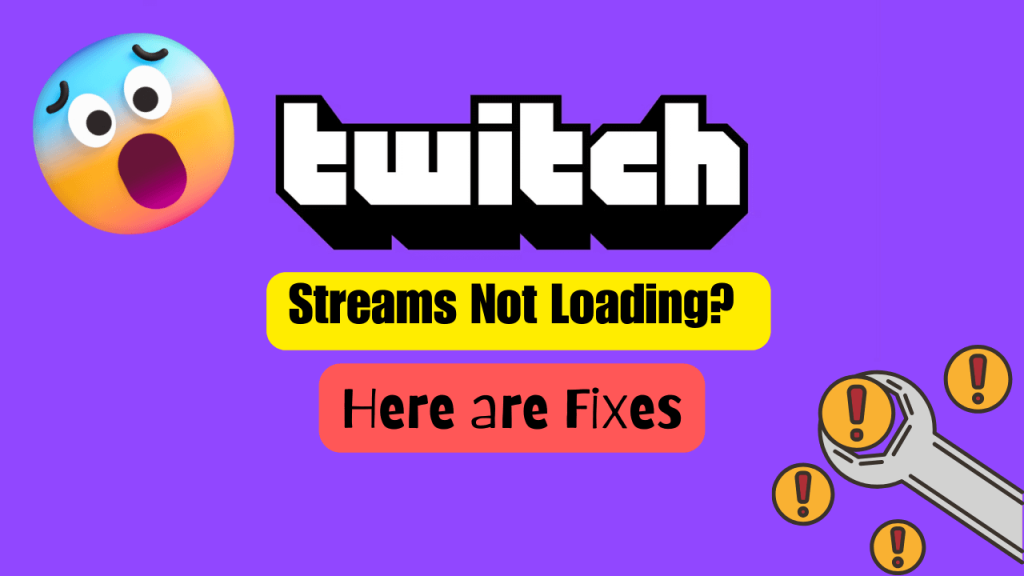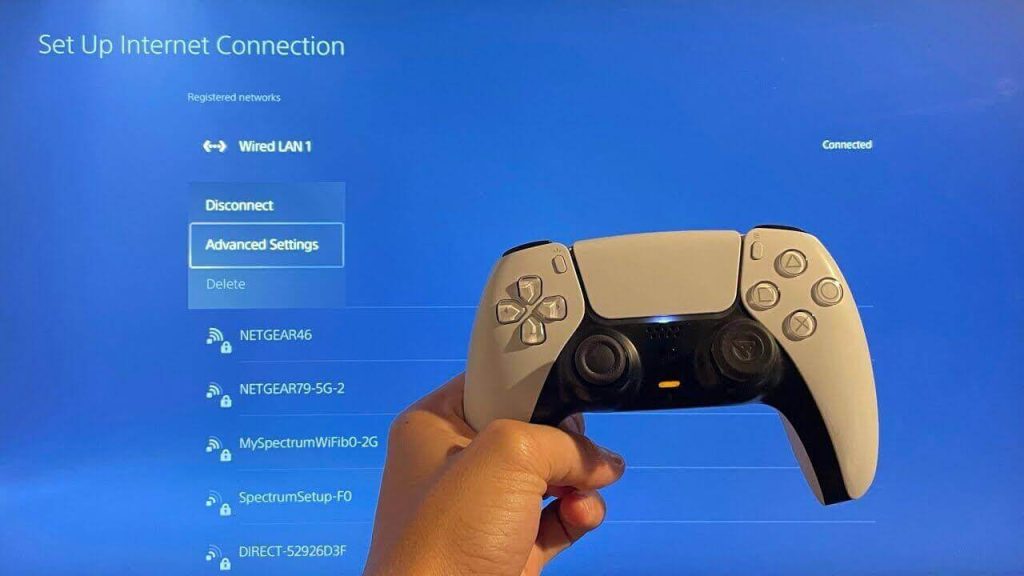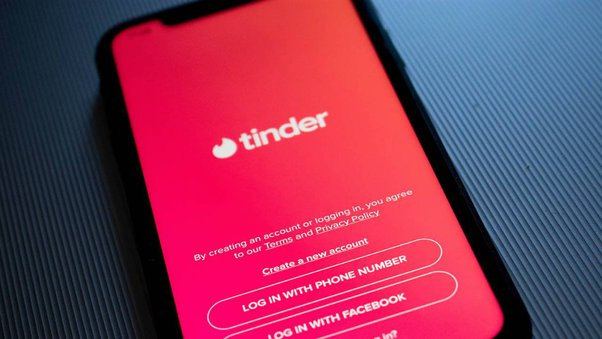Twitch, the world’s leading live streaming platform for gamers, can sometimes encounter hitches that prevent streams from loading correctly. Whether you’re a viewer eager to catch up with your favorite streamer or a content creator trying to connect with your audience, addressing these issues promptly can significantly enhance your Twitch experience.
Here’s a guide to identifying common issues in Twitch and troubleshooting them effectively.
Common Issues and Solutions
1. Slow or Unstable Internet Connection
An insufficient internet connection is arguably the most common culprit behind Twitch stream loading issues. To fix this:
- Conduct a Speed Test: Utilize speed test websites to check if your internet connection is stable and fast enough for streaming.
- Troubleshoot or Contact ISP: If results are unsatisfactory, reset your router or reach out to your Internet Service Provider (ISP) for further assistance.
2. Browser Cache or Cookies Causing Playback Issues
Stored cache or cookies might interfere with Twitch’s functioning. Clearing these could offer a simple fix:
- Clear Browser Data: Navigate to your browser settings and clear cache and cookies. Restart your browser and try accessing Twitch again.
3. Outdated Browser or Twitch App Version
Operating on an older version can lead to compatibility issues:
- Update Your Software: Ensure your browser or Twitch app is up to date. Check for updates in the settings menu and install any available versions.
4. Overloaded Server on Twitch’s End
Server issues on Twitch’s side can also disrupt stream loading:
- Check Twitch’s Status: Look up Twitch’s official Twitter account or their status page for any alerts on server problems or maintenance schedules.
5. Network Restrictions or Firewall Settings Blocking Twitch
Sometimes, network settings or firewall might inadvertently block Twitch:
- Adjust Network Settings: Review and modify your network’s firewall settings. You can also try disabling the firewall temporarily to see if it resolves the issue.
6. Hardware or Software Issues on the User’s Device
Problems with your device might also hinder Twitch stream loading:
- Restart and Update: Restart your device to eliminate any temporary software glitches. Also, consider updating your device’s drivers for optimal performance.
Checkout: Tinder ‘Phone Carrier Not Supported’ Issue – How to Fix
Step-by-Step Twitch Troubleshooting Guide
1. Internet Connection Check: Begin by assessing your internet connection with a speed test. If your bandwidth is lower than recommended for Twitch streaming, take steps to troubleshoot your network.
2. Clear Browser Cache and Cookies: Access your browser’s settings menu to clear any stored cache and cookies before attempting to load a Twitch stream again.
3. Ensure Up-to-Date Software: Whether you’re using a web browser or the Twitch app, check for and install any available updates to ensure compatibility and optimum performance.
4. Server Status Verification: Visit Twitch’s official communications channels to confirm there aren’t any ongoing issues that could be affecting stream loading.
5. Network Settings Review: Inspect your network’s firewall or other settings to make sure Twitch isn’t being blocked. Adjust or temporarily disable these settings as a test.
6. Device Restart and Update: A simple restart of your device can fix numerous temporary glitches. Further, updating your device’s drivers may resolve any underlying hardware issues affecting Twitch streams.
Frequently Asked Questions (FAQs)
Q: How do I know if my Internet speed is sufficient for Twitch streaming?
A: Twitch recommends a minimum of 3-6 Mbps for watching streams. To verify your speed, use an online speed test tool and compare your results with these recommendations.
Q: What should I do if updating my device does not resolve the streaming issue?
A: If updating your device doesn’t help, your device might be incompatible or too outdated for the Twitch app or browser version you’re using. Consider using a different device to access Twitch.
Q: Why is it important to clear my browser cache and cookies?
A: Clearing your browser cache and cookies removes any stored data that could be causing loading problems or conflicts, ensuring you have a clean slate for accessing websites like Twitch.
Q: How can I check Twitch server status?
A: Visit Twitch’s official Twitter account or the Twitch Support webpage for real-time updates on server status and any ongoing platform issues.
Q: Can antivirus software interfere with Twitch streaming?
A: Yes, some antivirus or security software can mistakenly block Twitch or slow down your streaming experience. Try disabling these softwares temporarily to see if it improves your streaming quality. Always make sure to re-enable your security software after testing.
Lastly!
By systematically addressing each potential issue, you’ll likely find and fix the problem preventing Twitch streams from loading correctly. Whether it’s tweaking your internet setup, making adjustments on your device, or simply waiting out a Twitch server issue, you have several strategies at your disposal to get back to seamless streaming.
Remember, keeping your software updated and regularly checking your internet performance can prevent many of these issues from cropping up in the first place. Happy streaming!