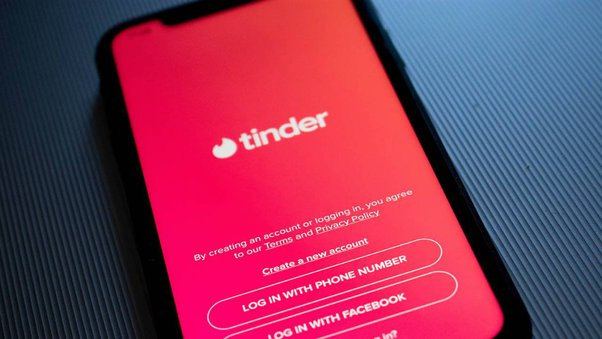Unrooting your Redmi Note 7 is a process that requires careful attention to detail and understanding of the precautions and steps involved to ensure the safety of your device. Whether you’re returning your phone to its original factory settings for a warranty claim or simply no longer need root access, this guide will help you successfully unroot your device while minimizing potential risks.
Precautions Before Unrooting Your Redmi Note 7
Before initiating the unrooting process, take the following precautions:
1. Back Up Important Data: Ensure all your important files, including photos, videos, and contacts, are safely backed up. This can be done through Xiaomi’s cloud service, a computer, or an external storage device.
2. Battery Level Check: Verify your device has at least 50% battery life. A full charge is ideal to prevent any disruptions during the unrooting process.
3. Disable Security Features: Turn off any security measures like Find My Device, screen locks, or biometric authentications to avoid complications.
4. Review Modified Systems: Notate any custom ROMs or rooted apps you want to reinstall after unrooting, as these will be removed.
5. Device-Specific Guide: Stick strictly to guides designed for the Redmi Note 7 to avoid bricking your device with incompatible instructions.
6. Warranty Considerations: Understand that unrooting may still leave traces that could affect your warranty status.
7. Community Research: Look into forums or community feedback for your chosen method to anticipate any potential issues.
8. Create a Restore Point: If you’re using a PC in the unrooting process, ensure you have a system restore point to fall back on in case of errors.
Tools and Software Needed for Unrooting
1. Official Firmware/Stock ROM: Obtain the correct firmware for your specific model and software version.
2. Computer with Internet: A reliable computer with internet access to download the required firmware.
3. USB Cable: Use a USB cable to connect your Redmi Note 7 to the computer.
4. Backup Tool: Employ a backup tool like Mi Cloud, Google Drive, or a third-party app for data backup.
5. Unrooting Software/Tool: If applicable, choose an unrooting software or tool compatible with your Redmi Note 7 and the rooting method previously used.
Step-by-Step Instructions for Unrooting Redmi Note 7
1. Back Up Your Data: Securely backup all important data on your device using a preferred method.
2. Download Official Firmware: Download the correct firmware for your device from a trusted source.
3. Charge Your Device: Make sure your phone has sufficient charge.
4. Enable USB Debugging: Access the Developer Options on your Redmi Note 7 to enable USB Debugging.
5. Connect Your Device to Your Computer: Use a USB cable for a stable connection.
6. Transfer the Firmware: Move the downloaded firmware to your device’s storage.
7. Enter Recovery Mode: Boot into Recovery Mode by holding down specific button combinations.
8. Wipe Data/Factory Reset: This will erase all data, so ensure you have backups.
9. Install Update from Storage: Navigate to the firmware file and initiate the installation process.
10. Reboot Your Device: Once the process is complete, reboot your Redmi Note 7.
11. Verify Unrooting: Use a root checker app to confirm that your device is successfully unrooted.
Utilizing Third-Party Software for Unrooting Redmi Note 7
While this guide focuses on manual unrooting methods, several third-party software options can also facilitate the process. Always ensure you select software that is reputable and specifically mentions compatibility with the Redmi Note 7 to avoid any potential problems.
Redmi Note 7 Unrooting Methods
Method 1: Using SuperSU
SuperSU is a popular app used for managing root permissions that also offers an unroot feature.
- Open SuperSU: Navigate to the SuperSU app on your device.
- Settings: Go into the settings tab within the app.
- Full Unroot: Select the “Full Unroot” option to start the unrooting process.
- Follow Instructions: Carefully follow the on-screen instructions to complete the process.
- Reboot: Once done, reboot your device to finalize the changes.
Method 2: Using PC Software
Some users prefer using dedicated PC software for a more comprehensive unroot. Tools like Odin (for Samsung) or Xiaomi’s Mi Flash tool can be adapted for this purpose, though it’s important to note there isn’t a universal tool for all Android devices.
- Download Software: Obtain the official Xiaomi Mi Flash tool from Xiaomi’s website.
- Download Stock Firmware: Download the official Redmi Note 7 stock firmware (fastboot file) compatible with your device.
- Boot in Fastboot Mode: Turn off your device. Then, hold the Volume Down + Power button simultaneously to enter Fastboot mode.
- Connect Device to PC: Use a USB cable to connect your device to the PC.
- Flash Stock Firmware: Open the Xiaomi Mi Flash tool, select the extracted fastboot file, and flash it to your device.
- Reboot and Restore: Once completed, your device will reboot. You can then proceed to restore your backup.
Method 3: Factory Reset
Though not a direct method to unroot, performing a factory reset can sometimes remove root access if no custom ROMs are installed. This method will erase all data on your device:
- Backup: Ensure all important data is backed up.
- Settings Menu: Navigate to your device’s Settings.
- System Option: Find and select ‘About Phone,’ then ‘Backup & Reset,’ followed by ‘Factory Data Reset’.
- Reset Device: Choose ‘Reset Phone’ and confirm. Wait for the process to complete and set up your device anew.
The Benefits of Unrooting Your Redmi Note 7
Unrooting your Redmi Note 7 comes with a multitude of benefits that can enhance your device’s security, stability, and overall functionality.
Firstly, returning your device to its original factory settings increases its security by reinstating all the built-in protections that may have been disabled by rooting. This makes your device less vulnerable to malware and hacking attempts.
Furthermore, unrooting restores the stability of your system software, eliminating any crashes or glitches caused by incompatible or poorly coded root applications.
It also ensures that you can receive and install official updates from Xiaomi, which can improve your device’s performance, introduce new features, and patch security vulnerabilities.
Lastly, unrooting your Redmi Note 7 makes it easier to sell the device or claim warranty service, as most manufacturers void the warranty of rooted devices. Overall, unrooting restores your phone to its original, secure, and stable state, allowing you to fully enjoy the benefits of official support and updates from the manufacturer.
Risks and Warnings Associated with Unrooting
While unrooting your Redmi Note 7 may bring many benefits, it is important to note that there are some risks and warnings associated with the process.
Firstly, unrooting your device will erase all data and settings, so it is crucial to back up all important information before proceeding with the unrooting process.
Also, if the unrooting process is interrupted or not completed successfully, it can result in a bricked device that may require professional repair.
Additionally, some applications and services may not function properly after unrooting, as they require root access to work. It is essential to consider these risks before deciding to unroot your Redmi Note 7.
FAQs on Unrooting Redmi Note 7
Q1: Will unrooting my Redmi Note 7 bring back the warranty?
A1: Yes, unrooting your device typically restores your warranty, as it returns the device to its factory settings, making it eligible for manufacturer support and warranty claims.
Q2: How can I back up my data before unrooting?
A2: You can back up your data by using Xiaomi’s built-in backup feature, Google’s backup services, or third-party apps to ensure all your important files, photos, and app data are safely stored.
Q3: Can I update my Redmi Note 7 to the latest Android version after unrooting?
A3: Yes, once unrooted, your device can receive and install official updates from Xiaomi, including the latest Android version available for your model.
Q4: What should I do if my device gets bricked during the unrooting process?
A4: If your device gets bricked, it’s advised to contact Xiaomi support or take your device to a professional technician who specializes in mobile repair for assistance.
Q5: Are there any features I will lose access to after unrooting?
A5: Unrooting may restrict access to certain apps and custom ROMs that require root access. However, this ensures your device’s security and stability with official apps and updates.
Conclusion
Unrooting your Redmi Note 7 should be approached with caution. By adhering to the precautions listed and following the detailed steps, you can safely remove root access and return your device to its original state. Remember to back up your data and ensure your device is fully charged before beginning the unrooting process. If at any point you feel unsure, seeking professional assistance or further advice from online forums can prevent potential mishaps.