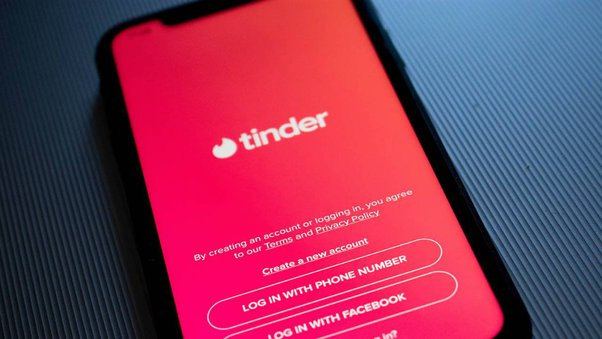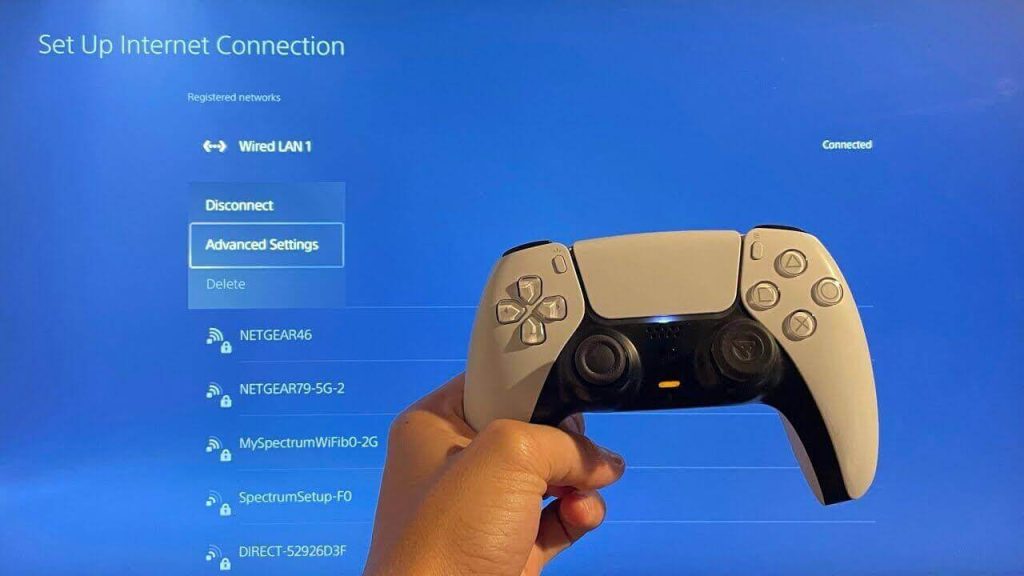Tinder is a popular app for meeting new people and dating, but occasionally users might encounter a perplexing error message stating that their phone carrier is not supported. If you’re reading this, chances are you’ve been stopped mid-swipe by this very message and are seeking a solution. Don’t worry; I’m here to guide you through some simple strategies to overcome this hurdle and get back to finding your matches.
Understanding the Error Message
First, it’s important to understand what the message “Your phone carrier isn’t supported” means. Tinder requires text message verification to ensure the security of its users, and this process may be incompatible with certain carriers. This could be due to various factors such as regional restrictions, carrier-specific issues, or even Tinder’s own verification system.
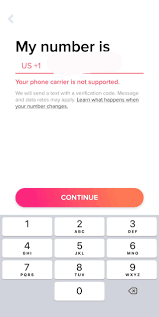
What Phone Carriers Are Supported By Tinder?
Tinder generally supports major carriers in most countries where the app is available. However, there may be specific smaller or regional carriers that aren’t recognized by Tinder’s verification system. In some cases, temporary outages or service disruptions can also lead to this message.
Troubleshooting Steps
Fear not, for there are multiple steps you can take to try and resolve this issue. Here’s a step-by-step guide on what to do if you encounter the “phone carrier not supported” error on Tinder:
1. Restart Your Device
Sometimes, a simple restart can resolve unexpected glitches. Turn off your phone, wait for a minute, and then restart it to see if the issue persists.
2. Update the Tinder App
Ensure that you’re using the latest version of Tinder. Visit your app store, check for updates, and install any available for Tinder.
3. Use Wi-Fi Instead of Mobile Data
Try connecting to a Wi-Fi network instead of using mobile data. This can sometimes bypass issues related to your carrier’s network.
4. Clear Cache and Data
For Android users, go to your phone’s settings, find Tinder under ‘Apps’, and clear the cache and data. iPhone users can try offloading the app (which deletes the app but retains your data) before reinstalling it.
5. Contact Your Phone Carrier
Reach out to your carrier’s customer service to confirm if they have any known issues with Tinder’s verification process.
6. Try a Different Phone Number
If you have access to a different phone number that uses another carrier, you can try using it for the verification process.
7. Use a Third-Party App
You can use third-party apps that generate temporary phone numbers for verification purposes. However, exercise caution and select a reputable app if you choose this route.
8. Contact Tinder Support
If none of the above steps works, contact Tinder’s customer support for assistance. Provide them with details of the issue and any steps you’ve already taken.
Frequently Asked Questions
Q: How long does it take for Tinder support to respond?
A: Response times can vary, but Tinder aims to reply within a few business days. During peak times or for more complex issues, it might take longer.
Q: Will clearing my cache and data remove my matches?
A: No, clearing cache and data on your device does not remove your matches or messages since they are stored on Tinder’s servers, not your device.
Q: Can using a third-party app for phone verification get me banned?
A: Using third-party apps for verification is risky and could potentially violate Tinder’s terms of service. If detected, it may lead to your account being banned.
Q: What should I do if I can’t update Tinder from the app store?
A: If you’re unable to update Tinder via your app store, make sure your device’s operating system is up to date. If the problem persists, try reinstalling the app.
Q: Is there a way to bypass phone verification?
A: No, phone verification is a security measure that Tinder uses to enhance user safety and prevent spam. It cannot be bypassed for account creation or login.
Conclusion
It’s frustrating when technology doesn’t work the way we expect it to, especially when trying to engage on a platform like Tinder. But with these practical steps, you’re now equipped to address the “Your phone carrier isn’t supported” error. Be sure to proceed with patience—sometimes these issues require a little perseverance to solve.
Remember, your experience is important, and being able to engage with others shouldn’t be hindered by a hiccup like this. Use these tips to guide you through smoothly, and before you know it, you’ll be back to enjoying the social experience Tinder provides. Happy swiping!