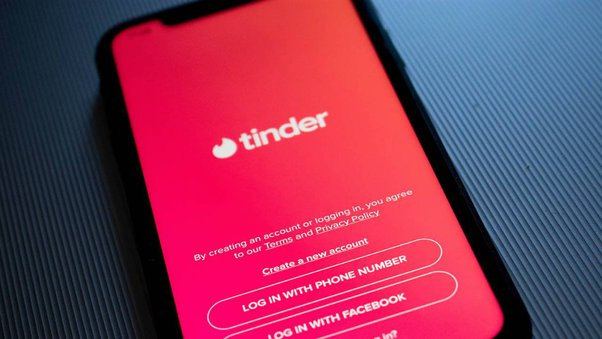Ever gotten comfy with your popcorn, ready to binge your favorite show on Peacock, only to realize everything’s in English when you’d rather enjoy it in Spanish? Or maybe the opposite—you’re stuck with Spanish audio, and you’re cracking jokes with your TV like, “¡Ay no, inglés, por favor!” Don’t worry—we’ve all been there! And guess what? Fixing it is easier than you think.
This guide walks you through how to change language on Peacock to Spanish or back to English. We’re chatting settings, stopping Spanish ads, and making sure your Peacock experience is as smooth as a cafecito on a slow morning.
Why Change Your Language Settings on Peacock?
Exploring Your Options
Peacock has an awesome variety of Spanish audio content, from popular shows to telenovelas that’ll have you hooked. Changing between English and Spanish lets you enjoy that content the way you want—whether it’s watching something in its original audio or brushing up on your Spanish for those future trips to Barcelona.
Addressing Common Concerns
If you’ve been Googling “How to change language on Peacock to Spanish Reddit”, you’re not alone. Many users head to Reddit or hunt through Peacock forums trying to figure this out. This handy guide solves those pain points for you in the simplest way possible.
Related: How to Remove “Continue Watching” Shows on Peacock?
Navigating the Peacock Settings Menu
Before we jump into the step-by-step, you first need to find the secret treasure chest—aka the Peacock settings menu. Here’s how to locate it and make sense of the options.
Finding the Settings
- Open the Peacock app on your streaming device (smart TV, Roku, laptop, phone—whichever you’re using).
- Look for your User Profile Icon in the top right corner and click on it.
- Scroll down to find Settings. You’re in the right place when you spot options like “Audio” or “Subtitles.”
Understanding Audio & Language Options
Once inside, look for the Audio/Language preferences section. This is where the magic happens. You’ll find language options for audio tracks, captions, and even ads.
Step-by-Step Guide to Changing Language on Peacock
Changing to Spanish
Want to enjoy Peacock Spanish audio? Here’s exactly how to do it—no overthinking required.
- Open your Peacock App and start playing your chosen show or movie.
- Pause the content using the playback controls (who knew hitting pause could be so powerful?).
- Look for the Audio & Subtitles button (usually a little speech bubble icon).
- Tap on it and select Spanish Audio from the list of audio options.
- Resume playback and enjoy your content en español!
Switching Back to English
If you’re wondering how to change Peacock from Spanish to English, the process is equally simple. Just repeat the steps above but choose English Audio this time instead of Spanish. Done!
Suggested: Turn Off Audio Descriptions on Peacock
Additional Tips for a Better Viewing Experience
How to Watch Peacock in Spanish
Some shows and movies on Peacock come with built-in Spanish audio tracks. While browsing, keep an eye out for titles specifically labeled as part of Peacock’s Spanish library! This ensures you’re getting authentic Spanish content—no dubbing involved.
How to Stop Spanish Ads on Peacock
If Peacock is showing you Spanish ads (but you’re watching English content), it may be due to your regional settings or ad preferences.
- Check that your Peacock profile has the language set to English.
- Clear your app cache if the ads are stuck in Spanish to reset preferences.
Audio Quality Considerations
When changing audio settings, note that switching between English and Spanish sometimes impacts syncing or audio clarity, especially for older shows. Restarting the app usually fixes this hiccup.
Community Insights and Troubleshooting
Reddit & User Discussions
A quick search for “How to change language on Peacock to Spanish Reddit” will show you a treasure trove of common issues and workarounds. One of the top solutions? Double-checking your playback device’s language defaults because sometimes it’s not Peacock being tricky—it’s your device settings!
Troubleshooting Steps
- Don’t see Spanish audio as an option? Not all titles support dual-language tracks. Check Peacock’s content description beforehand.
- Language change not saving? Log out of Peacock completely, then log back in. That often resets your preferences.
- No “Audio & Subtitles” button? Update the Peacock app. Outdated versions can play hide-and-seek with features.
Your Next Steps to Enjoy a Seamless Peacock Experience
There you go! Switching between languages on Peacock—whether it’s to enjoy some authentic Peacock Spanish audio or back to English—is all about mastering a few clicks.
Next time you’re scrolling through your favorite shows, feel free to experiment with the audio settings. Love a title in English but want to hear it in Spanish? Flip that switch! And if you run into any hiccups, remember this guide is here to save your TV binge night.
Have tips or questions about using the Peacock settings menu? Run into an “unfixable” issue? Share your experiences in the comments or check out Peacock’s help center for more details.
Now go grab your remote—your next multilingual viewing adventure awaits!