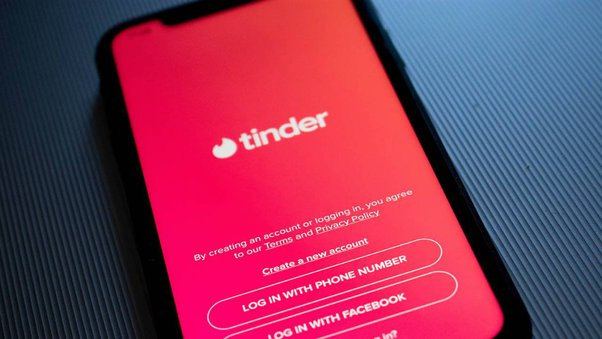Ever looked at a block in Minecraft and thought, “I wish I could control every tiny detail of that”? Java players out there might shout, “Debug stick!” Meanwhile, Bedrock players are left wondering, “Wait, what’s a debug stick, and why don’t we have one?”
Well, buckle up because we’re about to break it all down for you! Here’s your ultimate guide to understanding the debug stick, why it’s a no-show in Minecraft Bedrock, and how you can still achieve debug-like magic with a few clever tricks and tools.
What Is the Debug Stick?
Okay, imagine having a magic wand that lets you point it at a block in Minecraft and tweak it, just so. Wanna rotate your stairs? Sure thing. Redirect some messy redstone? Easy. That’s the debug stick in action—a powerful tool for builders and tinkerers alike.
The catch? It’s officially only available in Minecraft Java Edition. Yup, if you’re playing on Bedrock (on platforms like mobile, console, or Windows 10), there’s no command like `/give @s debug_stick` to make your builds sparkle. But don’t despair—we’ve got you covered with some juicy workarounds.
Suggested Read: Adjust Encode Resolution Width on Oculus Quest 2
Why Is the Debug Stick Missing from Bedrock Edition?
Great question! The debug stick simply doesn’t exist in Bedrock Edition, and here’s the tea on why:
- Cross-Platform Simplicity: Bedrock Edition’s design focuses on making Minecraft easily playable across various devices, from mobile to consoles. Advanced tools like the debug stick may complicate things for casual players.
- Creative Mode Overlap: Mojang encourages Bedrock players to use Creative Mode or commands for most adjustments rather than introducing debugging tools.
- Different DNA: Java Edition and Bedrock Edition have fundamentally different coding frameworks, so some tools and features just don’t translate well.
But hey, it’s not all doom and gloom. Builders in Bedrock can still get creative with alternative methods that mimic the debug stick’s cool features!
Method 1: Using Commands (Sort of…)
The Hard Truth: Typing `/give @s debug_stick` in Bedrock Edition will get you nada, zilch, zip. But you can still use commands to manually adjust block properties and make certain tweaks!
Here’s how to get started:
Enable Cheats
- Open your Bedrock world settings.
- Toggle on Activate Cheats (this is step zero for almost anything cool).
Use Commands to Adjust Blocks
Commands like `/setblock` and `/fill` are your new best friends!
Example:
Want an upside-down oak staircase? Use this command:
“`
/setblock ~ ~ ~ minecraft:oak_stairs[facing=north,half=bottom]
“`
Sure, it’s not as flashy as waving a debug stick, but hey, it works! You can also test out other creative adjustments with commands like `/fill`.
Fancy Workarounds?
You can rename a stick using `/give` and add custom tags like this one:
“`
/give @s stick 1 0 {“minecraft:item_lock”:{“mode”:”lock_in_inventory”}}
“`
Will it work as a debug stick? Nope. But it’ll look like one, which is half the battle, right?
Also Check: How to Fix High Ping in Roblox
Method 2: Add-Ons & Behavior Packs
Want features that feel a lot closer to an actual debug stick? There’s an app (or mod) for that!
Step 1: Find a Debug Stick Add-On
Trusted sites like MCPEDL or Modrinth offer tons of add-ons specifically for Minecraft Bedrock Edition, including debug stick alternatives. Look for ones with solid user reviews to ensure quality and safety.
Step 2: Install the Add-On
- Download the `.mcpack` file of your chosen add-on.
- Import it into Minecraft (most often by simply opening the file).
- Enable the add-on under World Settings > Behavior Packs before running your world.
Step 3: Use the Debug Commands from the Add-On
Once it’s installed, you’ll often be provided specific commands like:
“`
/give @s addon:debug_stick
“`
Now, your unofficial debug stick is ready for action!
Note of Caution 🛑
Add-ons can occasionally behave unpredictably or cause bugs in your worlds. Always back up your saves before using behavior packs!
Alternatives for Bedrock Players
If you don’t want to mess with behavior packs or commands, there are still ways to achieve some debug-stick-like effects in Bedrock Edition.
Creative Mode Magic
- Barriers: Building invisible boundaries around structures.
- Structure Blocks: Save and load intricate builds easily.
- Allow/Deny Blocks: Great for map-making and testing builds.
Command-Based DIY Tools
Get hands-on with custom commands such as `/fill` and `/clone` to fine-tune block placements. It’s way more technical than a debug stick, but if you’re detail-oriented, this can yield awesome results.
Marketplace Tools
Many map-making and building tools available on the Marketplace include debug-like features. Explore and find what works for you!
But Wait, Why Can’t Bedrock Just Add the Debug Stick?
We hear you. And trust us, the Bedrock community has been vocal about wanting debug stick support. Unfortunately, the differences between Bedrock and Java’s codebases make some tools (like the debug stick) harder to implement.
The good news? Mojang is always updating the game and responding to feedback. Maybe—just maybe—we’ll see an official debug stick for Bedrock someday! Just… don’t hold your breath.
Until then, workarounds are your best bet.
Tips for Bedrock Builders
Here are some final tips to help you make the most of your building experience without an official debug stick:
- Experiment with Add-Ons: Add-ons bring Java-inspired tools to Bedrock! Just be mindful of quality and compatibility.
- Use Builder Communities: Join forums or Discord groups—many Bedrock builders share custom commands and techniques.
- Master Structure Blocks: They’re a powerful tool for larger builds and save heaps of time!
At the end of the day, Bedrock might not have a debug stick, but it’s full of possibilities for builders who don’t mind getting a little creative with tools and commands.
Happy building! 🛠✨