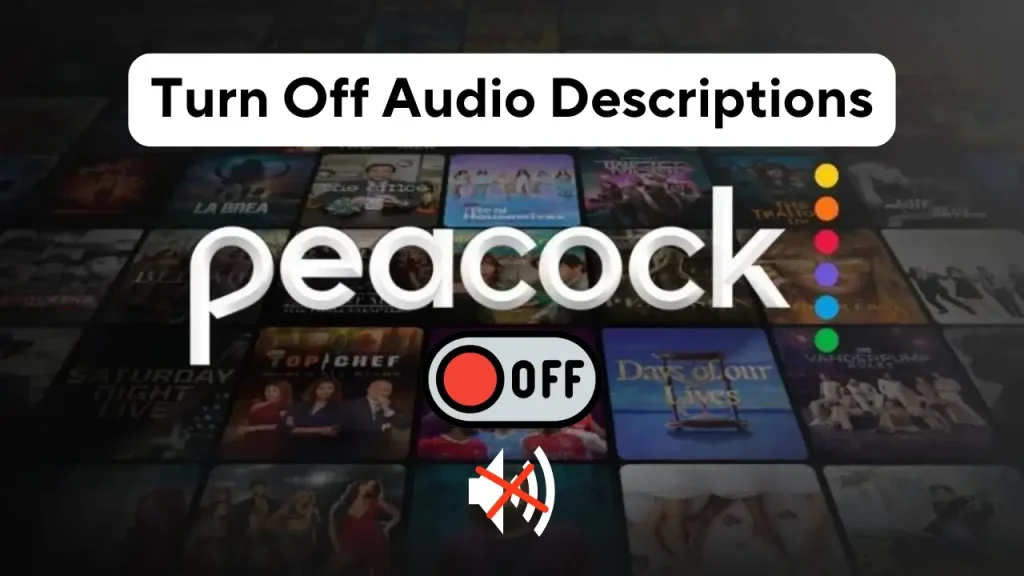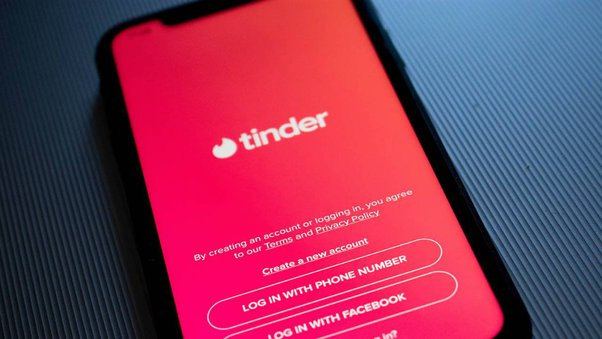Ever sat down to binge your favorite show on Peacock, only to have the action narrated to you by a persistent audio description voice? Frustrating, right? Let’s fix that.
Audio descriptions are a helpful feature for those who are visually impaired, providing a narrated account of what’s happening on screen. However, not everyone needs or wants this feature enabled. If you’re here, chances are you’re wondering how to finally turn off audio descriptions on Peacock. Whether you’re dealing with “Peacock English AD always on” or struggling with “Peacock audio description turn off firestick,” this guide has got you covered.
Understanding Peacock’s Audio Settings
What Are Audio Descriptions?
Audio descriptions narrate what’s happening on-screen in between the dialogue. This feature is particularly designed to make content more accessible for visually impaired users. While this is a fantastic accessibility feature, there are times when users end up with it enabled unintentionally.
If you’ve found yourself furiously Googling, “Peacock can’t turn off audio description,” you’re not alone. It’s surprisingly common for users to encounter issues with adjusting Peacock audio settings. The good news? There’s a solution.
Why Do Audio Descriptions Get Stuck?
Many users report scenarios like “Peacock audio description won’t turn off” due to settings being active by default, updates resetting your preferred settings, or confusion across different devices (like Firestick). Understanding these issues can help avoid frustration when you’re trying to turn audio descriptions off.
Step-by-Step Guide to Turning Off Audio Descriptions on Peacock
Peacock’s audio description settings might vary slightly depending on the device you’re using. Here’s a breakdown of how to tackle this on any streaming setup.
How to Turn Off Audio Descriptions on Peacock TV
1. Start the Video:
Play the show or movie you’re watching on Peacock.
2. Access the Settings:
Hover your cursor or use your remote to open the “Audio and Subtitles” menu. (This is often located at the bottom-right corner of the screen.)
3. Change the Audio Track:
Look for your language options. If you see “English AD” or “Audio Description,” switch it to a standard audio option like “English.”
4. Confirm the Selection:
Exit the menu and resume watching. The narration should now be disabled.
Must Check: YouTube Videos Downloader Software for Windows
For Firestick Users
If you’re finding “Peacock audio description turn off firestick” to be a challenge, here’s how to do it:
- Open the Peacock App on Firestick.
- Play a piece of content to access the menu.
- Press the Menu Button on your Firestick remote and select “Audio Settings.”
- Change the track from “English AD” to regular “English.”
- Restart the App if necessary. Sometimes, changes don’t apply until the app is restarted.
Adjusting Audio Descriptions on Other Devices
If you’re watching on a smart TV, laptop, or mobile device:
Smart TV: Use the on-screen menu to find audio settings and change the language track.
Laptop: Look for the audio settings in the playback bar. Toggle off “Audio Description.”
Mobile: Tap the screen while a video is playing, select the “Subtitles & Audio” option, and switch the audio to a non-AD track.
Troubleshooting Common Issues
What if Peacock Audio Descriptions Won’t Turn Off?
If you’re still hearing audio descriptions after following the steps:
Double-Check Device Settings:
Some devices, like Firestick or Roku, have global accessibility settings. Ensure audio descriptions are turned off at the device level.
Clear Peacock Cache:
Cached data might interfere with changes. Navigate to your device’s app settings and clear Peacock’s cache.
Check for Updates:
Outdated software may cause glitches. Ensure the Peacock app is up-to-date.
Does Turning Off Audio Descriptions Affect Peacock Audio Quality?
Nope! Adjusting the audio track to remove narration doesn’t compromise the overall Peacock audio quality. You’ll still enjoy clear sound for your shows and movies—just without the extra commentary.
Quick Fixes and Workarounds
Still stuck? Turn the audio descriptions off for other streaming apps on the same device to see if it’s a device-level issue.
Contact Support:
If all else fails, reaching out to Peacock’s customer service team can save you time.
FAQs and Community Insights
Frequently Asked Questions
Q: Why does Peacock keep enabling audio descriptions?
A: Updates or certain device default settings may activate the feature unexpectedly. Adjust settings after every app update if necessary.
Q: How do I reset my audio settings on Peacock?
A: Navigate to your account settings and restore default preferences. Then, manually turn off audio descriptions again.
Community Tips
- Some users find logging out and back into Peacock fixes lingering audio issues.
- If using Firestick, altering the device’s global accessibility settings often helps resolve “Peacock audio description turn off firestick” issues.
Enjoy Your Shows Distraction-Free
Now you know how to turn off audio descriptions on Peacock—and troubleshoot if things don’t go as planned. The process may be a little different depending on your device, but with this guide, you’re well-equipped to resolve any audio settings hurdles.
Still stuck? Sometimes, these little quirks require extra help. Be sure to check for updates or reach out to Peacock’s support for a resolution. Say goodbye to unexpected narrations and hello to enjoying your shows, interruption-free.
Happy watching!